In the FileHold Desktop Application (FDA), any folder view, search results or other FileHold view can export the columns and associated values to a CSV file. The CSV file contains information from the entire folder list columns except for the icons associated with the documents (i.e. favourites and permissions).
You can customize the view in order to export the data that you want by adding or removing columns, grouping, sorting etc. using the View Preferences. You can also perform an Advanced Search to achieve the data results you want to export.
In the FileHold Desktop Application (FDA), only the documents displayed on the current “page” will be exported to the CSV file. If you have additional pages of documents, you will need to export each page to CSV. You can also increase the number of documents displayed on a “page” in the View Preferences.
To export folder contents to a CSV file
- Open a folder or do a search to create a list of files to export.
- Right-click in the column names header and select Export Grids to CSV.
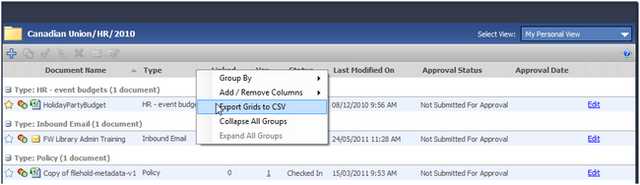
- Enter a name for the CSV file and select a location to save the document.
- Click Save.
- You can now open the document in a spreadsheet.
